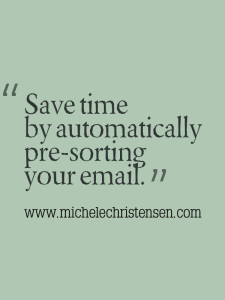Almost everyone I know gets a lot of email. Being efficient at handling your email is a must for many professionals, and in this post I’ll give you one way you can use to save time by pre-sorting your email.
What’s pre-sorting?
One of the reasons that email can be so daunting is that what has to done to take care of an email isn’t always clear. An email might contain something to read, an invitation to decide on, a request for information or an actual task for you to do. You first have to determine the action that needs to be taken, and then you need to do that action. Sometimes, the action isn’t clear and sometimes there is more than one action to be taken.
In addition, emails can have different priorities. Anything from a customer or client should be a high priority. An interesting article may have a lower priority. Any bills to be paid that have to do with keeping you open for business have to be high priority.
Once you’ve established some rules about how to handle certain recurring emails, you can set up rules that separate your emails based on those rules. Anything with no set rule stays in your inbox until you deal with it.
How do I set this up?
Fortunately, Gmail has a simple way to do this using filters. When you find an email for which you’d like to set up a rule (filter), you open a drop down menu and follow a series of menus that tell Google what your criteria is and how to handle emails that meet that criteria. An example of a way you might use this is to create a filter for any email that comes from the domain of one of your customers. Emails from your customers could be labeled “customer,” and get higher priority than other email.
But what if I don’t want to use Gmail?
Gmail is hands-down the best email program I’ve used whether paid or free. However, some people feel that using an “@gmail” address makes them look less established. For the record, I don’t agree but since there are many people who do feel this way, I use an email that ends with my domain (“@michelechristensen” in my case). The good news is you can still use Gmail, the presorting feature and all the other cool things Gmail can do AND use your @mydomain email address.
One way to use Gmail and have your email come from @mydomain is to do a one-time setup that links the two addresses. In your host (where you get your @mydomain email from), set your email to forward to your Gmail account. In your Gmail settings, tell Gmail to use your @mydomain email address as the sender address.
Emails sent to your domain email address “pass through” that address and into your Gmail account, and when you reply your recipient sees an email from your domain not Gmail. Be sure to test this thoroughly to make sure it works and you don’t have any problem getting your email.
Here’s some help for you:
This pre-sorting is one of the automation strategies I share in my book “The Solopreneur’s Success Strategy: Automate Your Grunt Work.” In the chapter on pre-sorting your email, I give much more detailed instructions and you can get that chapter and one additional one for free! Enter your name and email address below and your free chapters will be on their way.
PS – Know someone who spends way too much time on their email? I’d love it if you sent them a link to this article